Licensing
If you have downloaded the Trial version of QuickLens, you have the option to do an in-app checkout and also manage an active license. Your trial is active for 7 days, within which you have the option to buy a license or activate an already purchased license.
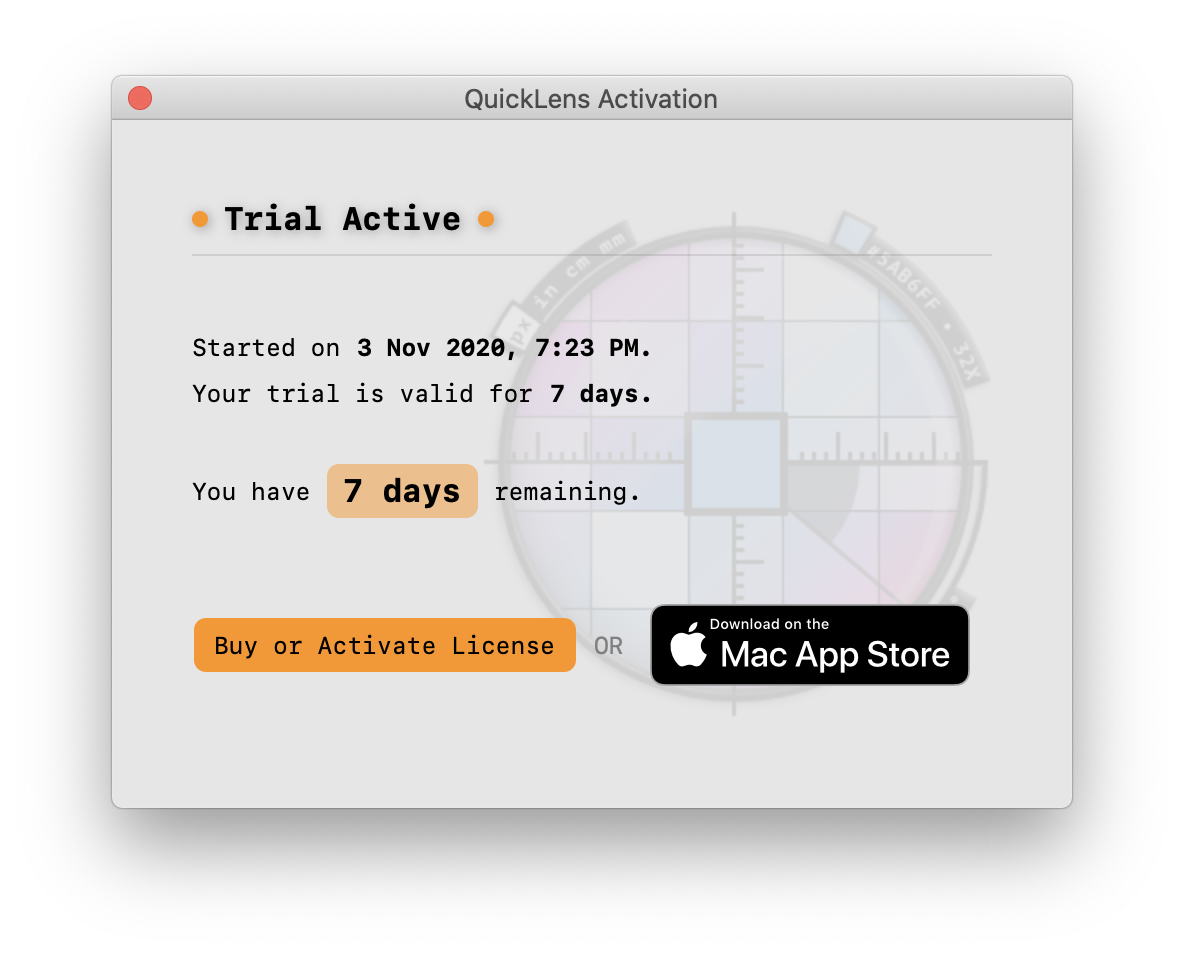
Table of Contents
Buying and applying Coupon codes
You can buy a new license or activate an existing one. You can do this anytime during the trial or after it expires.
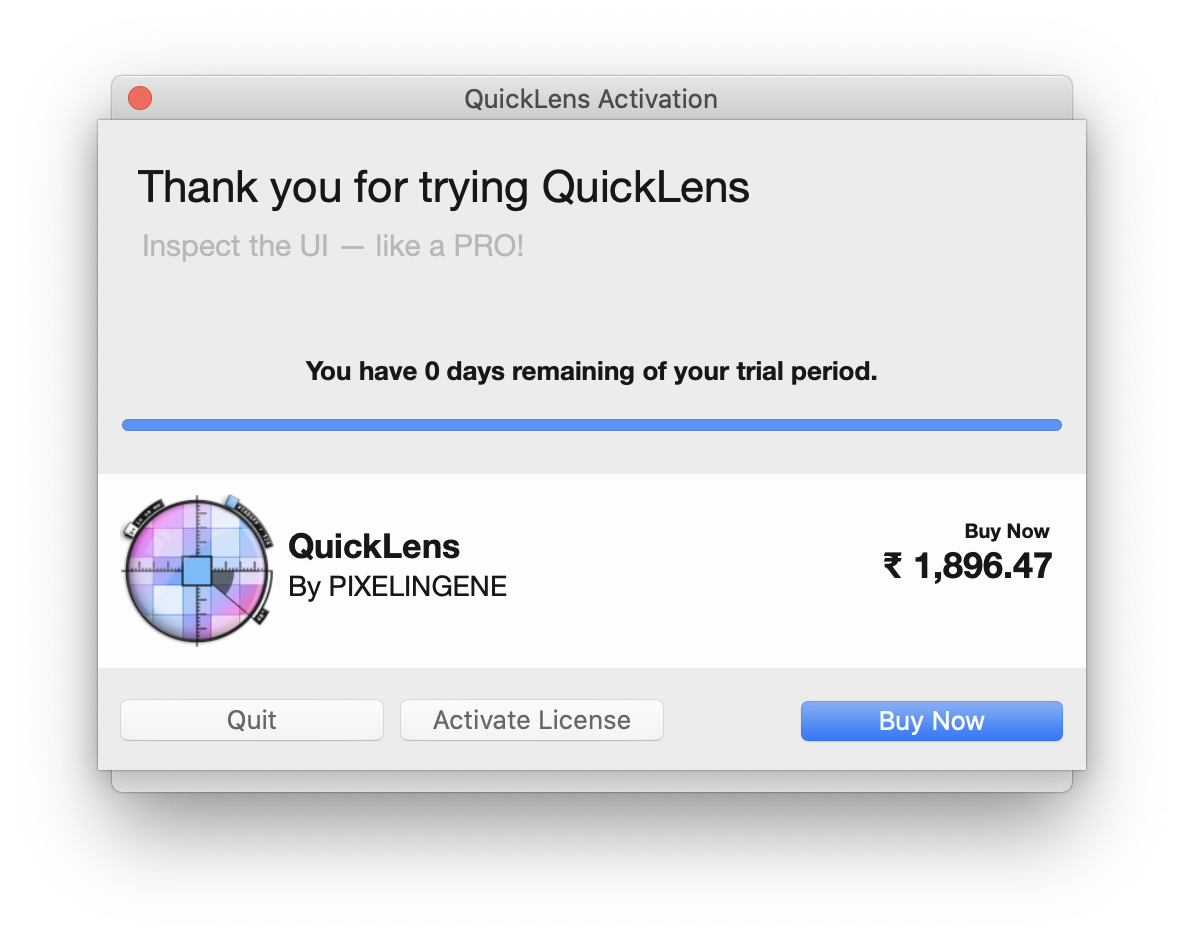
Bring up the above dialog from the QuickLens menu:
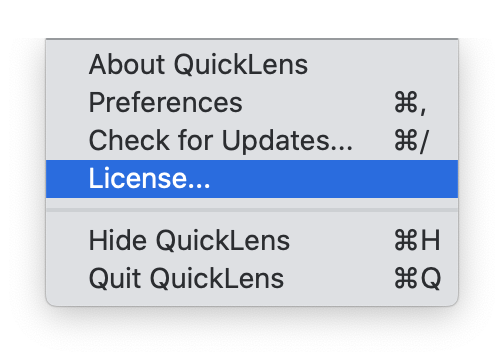
From here on, the steps to buy a new license are outlined below:
1 Click on Buy Now
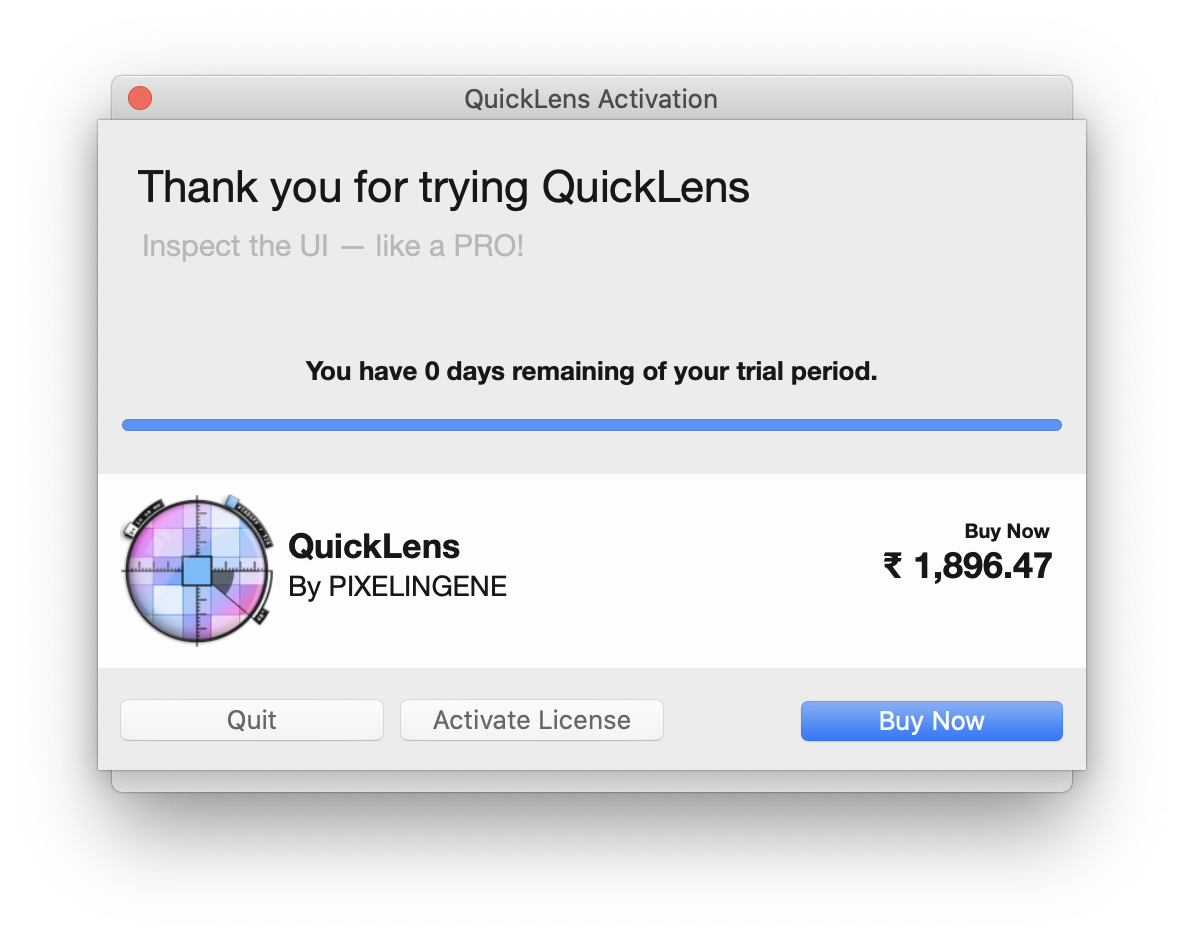
2 Put in your email. This is where your license code will be sent.

3 Specify your location details.
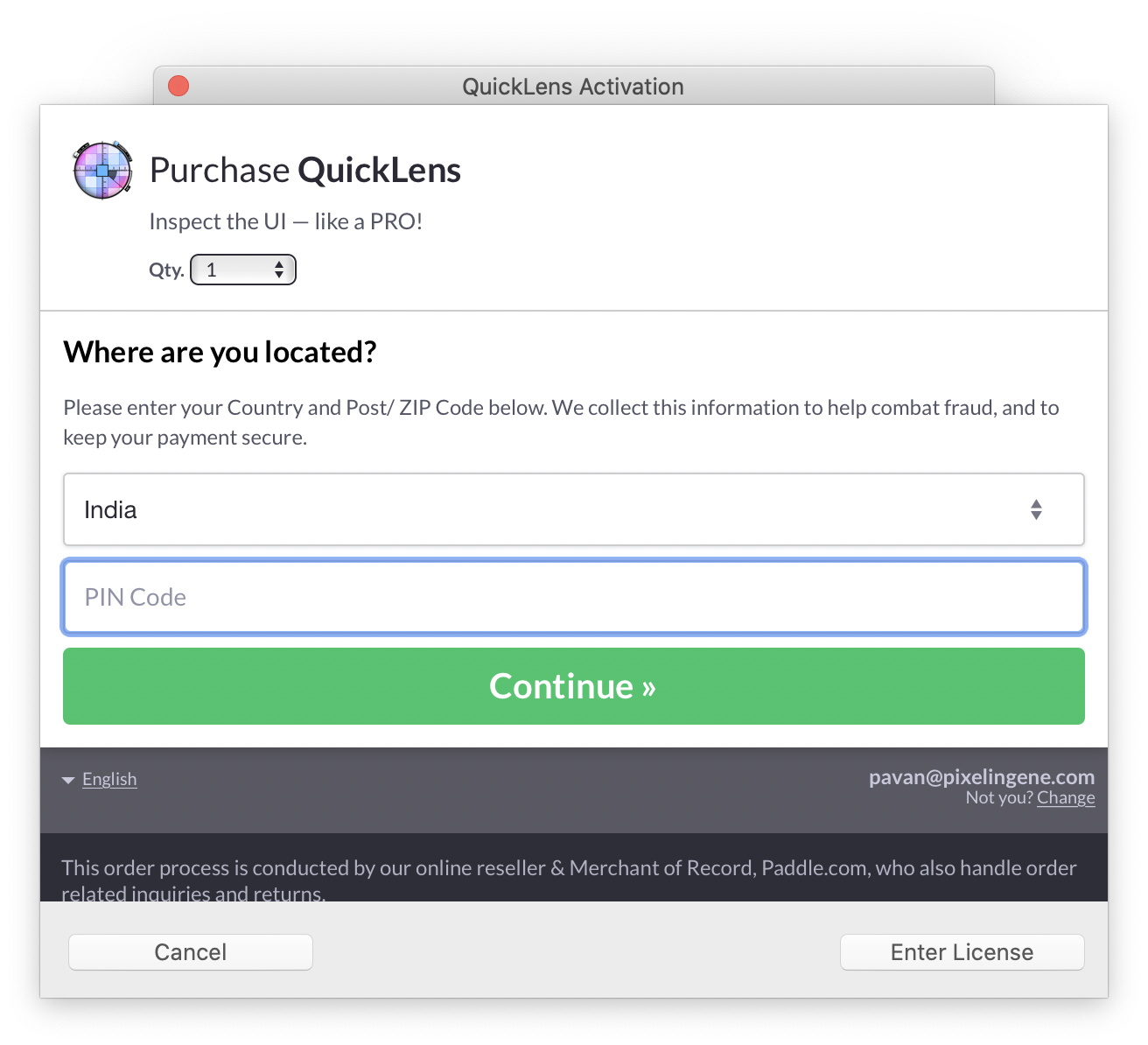
4 You can now continue with rest of the checkout process. If you have a coupon code, click the Add Coupon link.
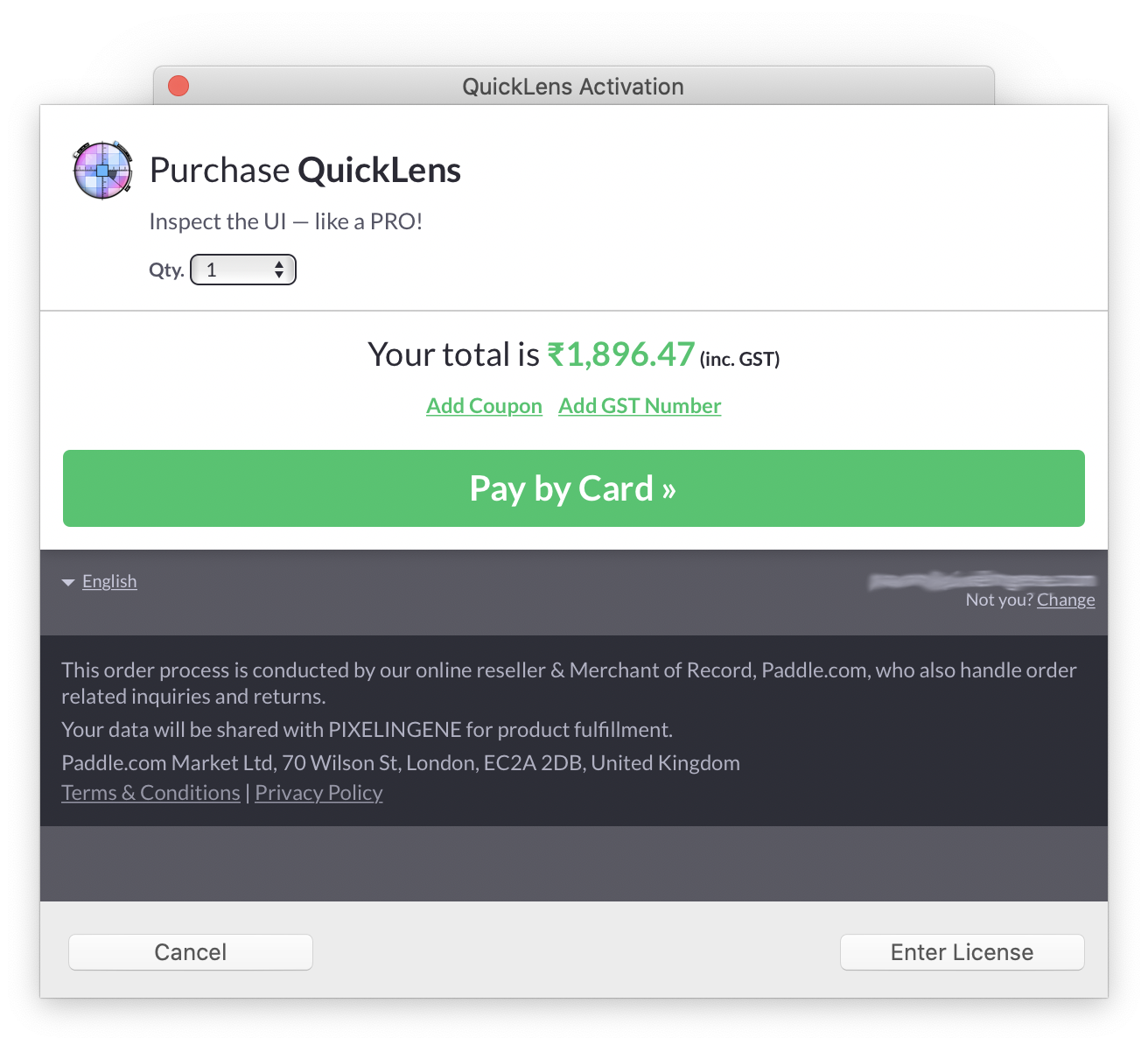
5 Apply your coupon code. This will take you back to the checkout process, which you can complete.
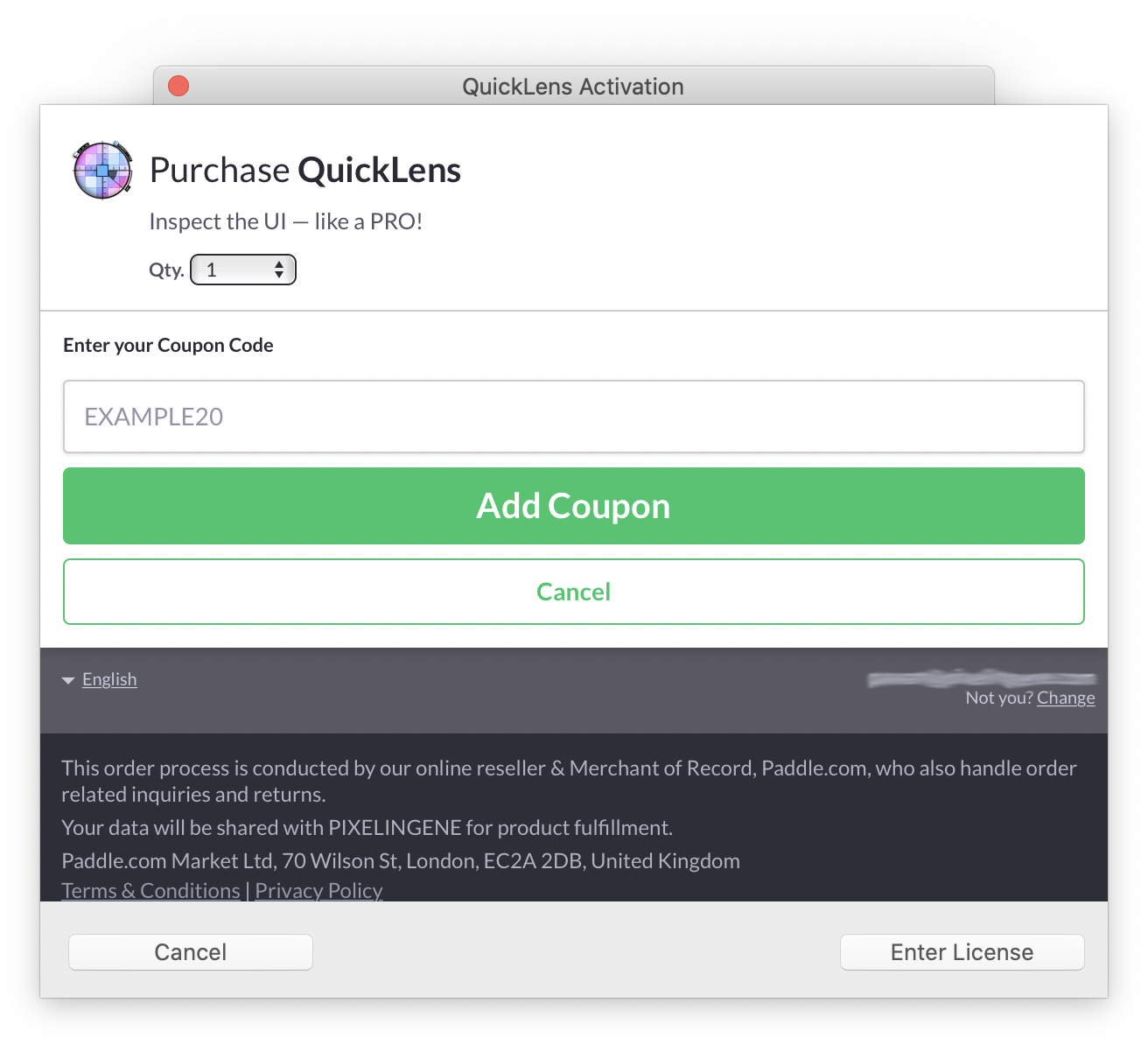
6 Once done, you will see the License Activated screen.
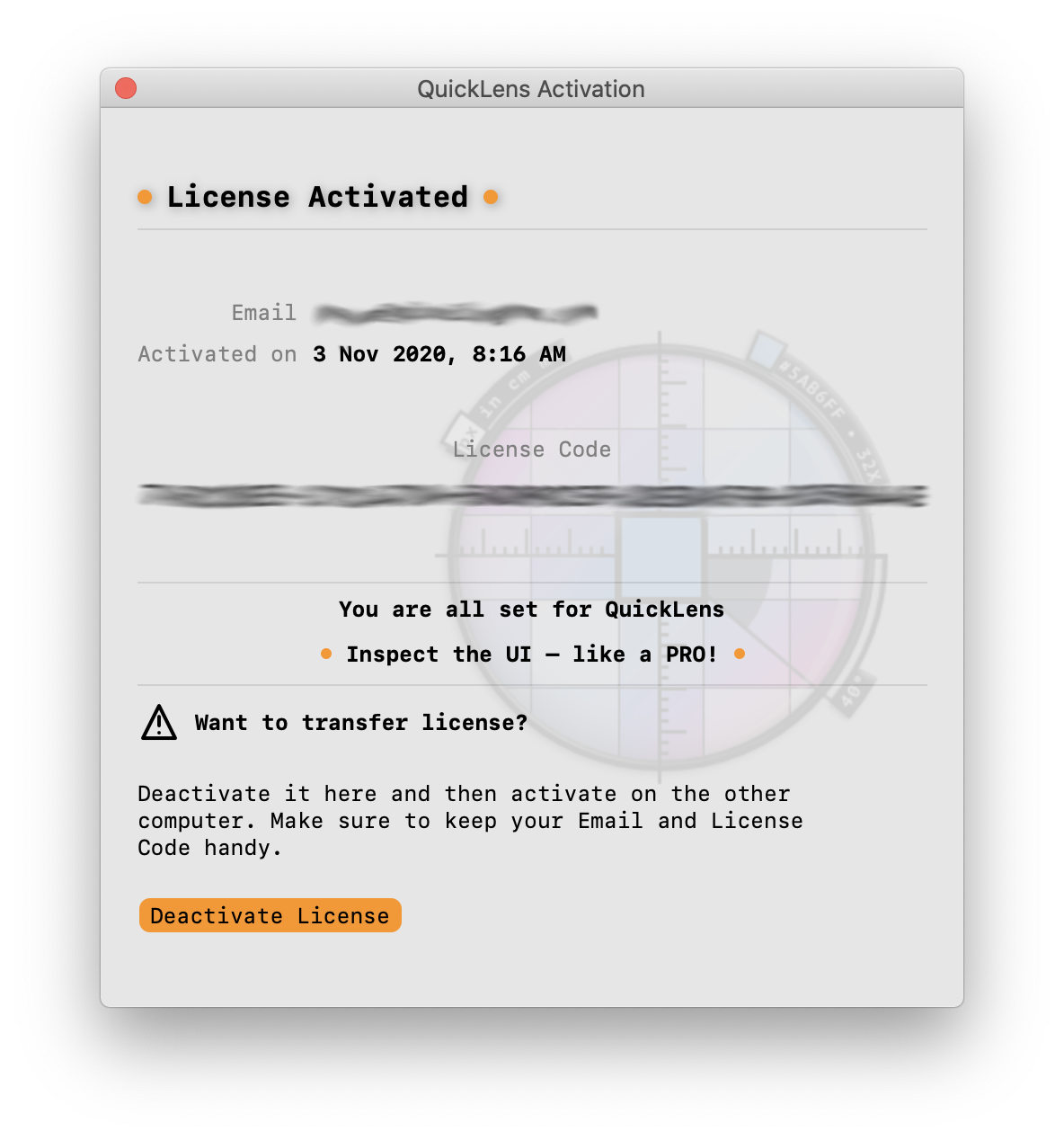
Activating your license
1 You can activate an existing license by first launching the License dialog from the QuickLens menu:
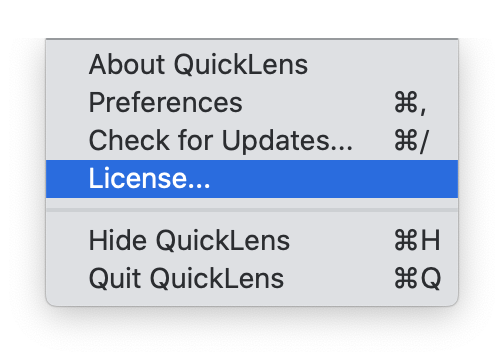
2 On the dialog, click on Activate License.
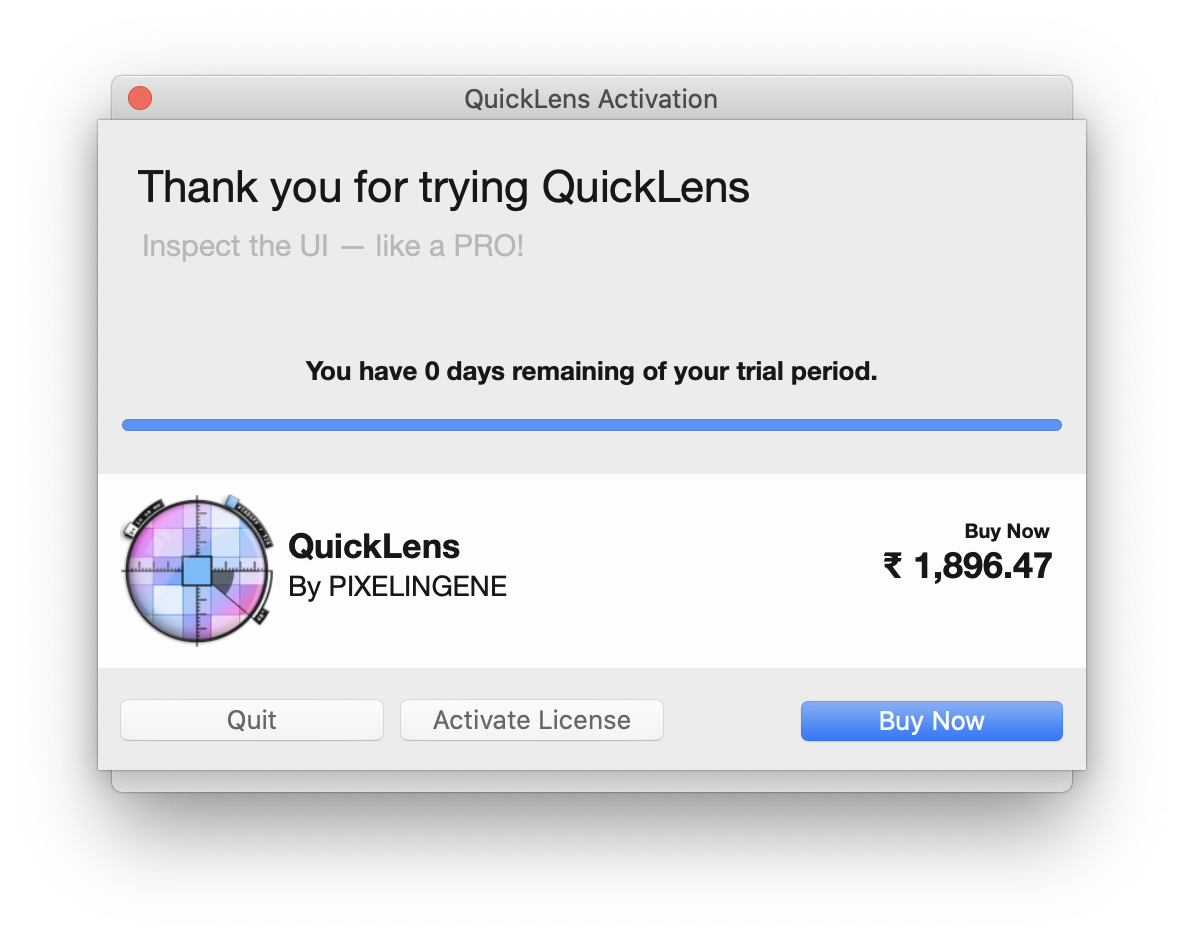
3 Put in your email and license code. This is the same email that you have used during purchase. Your license
code should have come to this email.
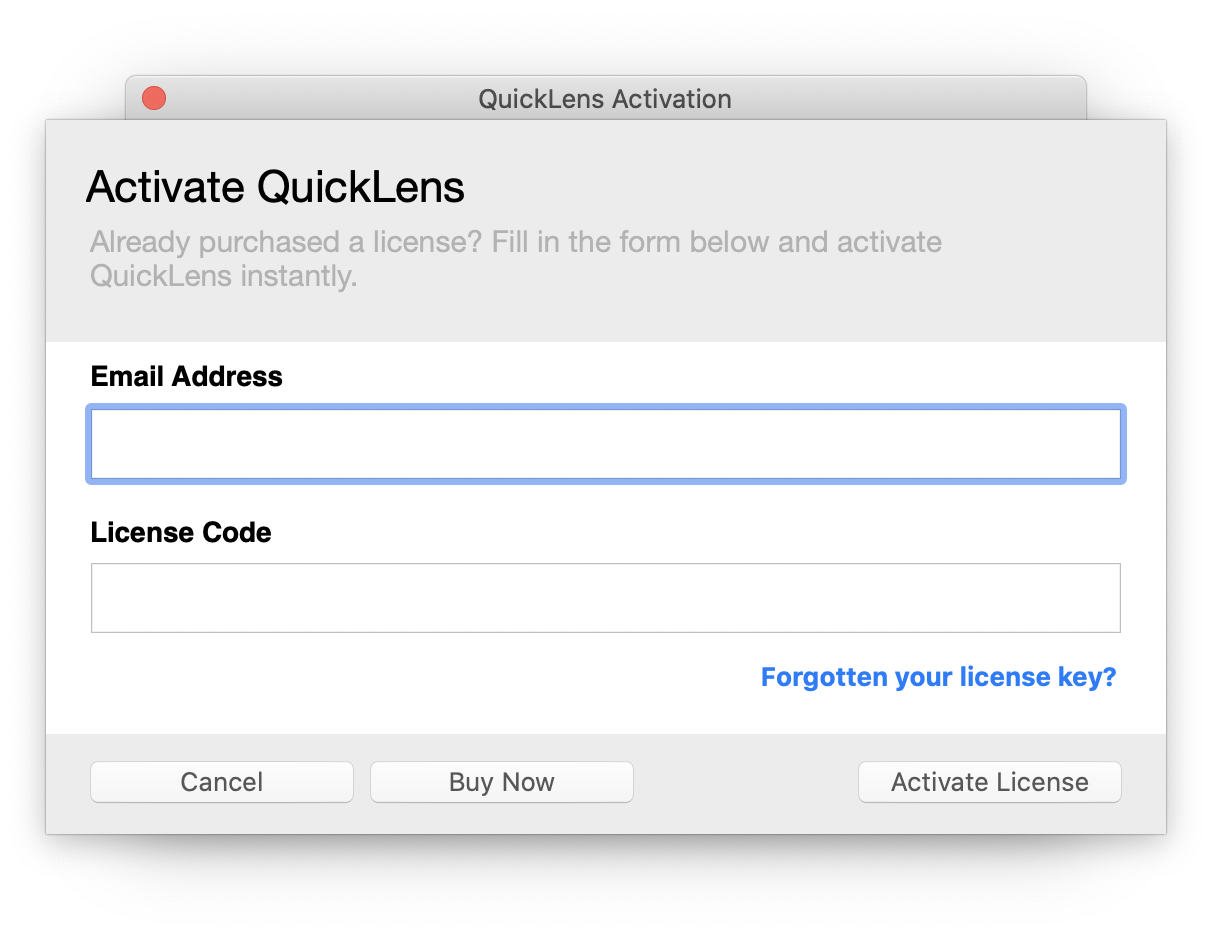
4 If you have entered the email and license code correctly, you can now click on Activate License. Once activated,
you will see the dialog shown below:
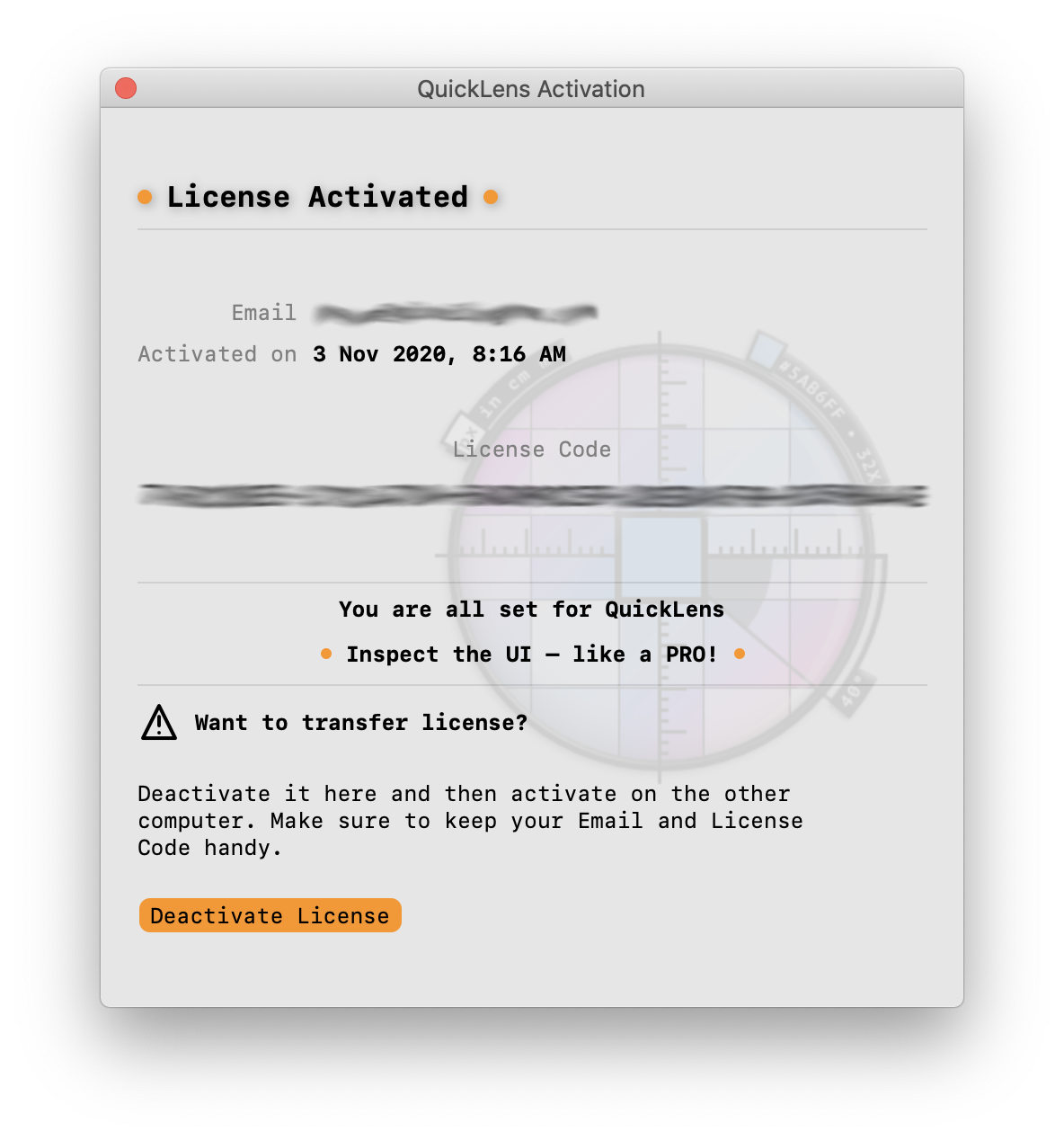
Deactivating your license
The license code is only applicable for single use. This means if you are planning on using QuickLens on a different computer, you should deactivate on the previous computer.
This can be done by clicking on the Deactivate License button on the previously shown dialog. You can now activate on the other computer.
- Copyright © 2021 PIXELINGENE LLC. All Rights Reserved.
- Terms of service • Privacy Policy
- Photoshop ® is registered trademark of Adobe Inc.
- Latest release build:
2.8.644


